General Information
Click on Options to adjust the Music, Sound FX (Effects), Ambience and Voice volumes. You may also change the Display options for Widescreen, Regular and Windowed modes. Note that Windowed mode is available for screen resolutions as low as 800x600 (lowest setting tested).
Extras contain Scores (length of time played and percentage played without using hints and skips), Bonus Game, Original Novel by Gaston LeRoux, Search Game (unlimited Object Search), Theatre (movies and cutscenes), and Orchestra (soundtracks).
Click Play and create your profile name. Once you’ve started the game, you can create 2 more profiles, for a total of 3. Profile names can be up to 18 characters (letters only, no numbers).
Your Journal and Map are located in the lower right, the Inventory at the bottom and the Guide and Hint button at the lower left.
The Journal keeps track of clues and information you find during play.
The Map shows your current location and indicates which areas you’ve visited and those yet to be discovered. You’ll get a popup description when you mouseover a location.
The Hint button (the Mirror, just above the Guide) takes 60 seconds to recharge. You may use it to locate active areas or to locate items within search scenes.
During object search scenes, mis-clicking too many times, too quickly, will result in your cursor being disabled for a few seconds. Other areas aren’t affected.
During Puzzles and Minigames, there is a Skip option available. The Skip button takes [] seconds to charge.
The Guide (lower left, below the Hint Mirror) provides General Help (description of icons, how to use features, etc.) and lists objectives with step-by-step, answers to questions regarding completion. Click on a question to reveal the answer.
When you first begin, you’ll receive occasional popup tutorials. Click on “Skip Tutorials” (upper right) if you don’t want/need to see them.
Gameplay and Guide Tips
This guide assumes you’ve read the General Information, used the in-game Tutorials and/or Help features or otherwise familiarized yourself with the gameplay.
Unless otherwise indicated, all inventory items are highlighted in blue, active items/areas in green and, where necessary, numbers will indicate the sequence of tasks explained in this guide.
You may click on everything you like. However, only the areas/items that are necessary to add information to the Journal, or add Tasks/Objectives, are indicated. In many cases, some of the items/areas you’re instructed to click on won’t be used until later in the game. Clicking on the items/areas will trigger new objectives or add information to the Journal.
If you’re confused about your location, use the Map (left tab, inside the Journal) to see your current location, areas you need to visit or objectives you need to complete.
In this guide, as you progress further in the game, areas you need to return to are mentioned, but not always shown. It is assumed you know how to navigate and travel between areas. Consult the Map if you need help.
Object searches are random and the search list is different each time you play. In this guide, only Inventory Items will be indicated.
Check your Journal, often. There are many clues that will help in solving puzzles.
The game is somewhat non-linear and this guide attempts to list the sequence of tasks in the most efficient order possible, although some tasks won’t be available until you complete others. You may complete available tasks in any order you like.




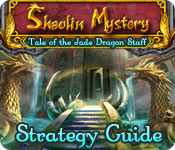















 Subscribe by email. Enter your email address below:
Subscribe by email. Enter your email address below: 