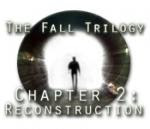
The game can be played in casual mode or adventure mode. In casual mode, puzzles are set to easy by default, the hint and skip buttons recharge more quickly and there are more helpful sparkling areas. In adventure mode, the puzzles are set to normal difficulty by default, the hint and skip buttons recharge more slowly, there are less sparkling areas and the navigation mode is set to the 360 degree view by default.
The default mouse cursor in the game is the blue arrow. Move the mouse cursor around the screen and an icon will appear below the cursor when it moves over interactive areas. Left click to perform an action with the current icon. The hand icon collects an object that is then added the inventory slots at the bottom of the screen. The gears icon interacts with the object. The footsteps shows that there is an exit to the current location. The red circle means that no action can be performed.
The tasks menu at the bottom-left corner of the screen shows the current tasks that need to be completed. Click on one of the tasks and a message will be shown about whether a further clue can be displayed. If a further clue can be displayed, select the sparkling question mark icon at the top-left corner of the tasks list window and then click the task to reveal additional clues. After a clue has been used, it takes twenty seconds on casual mode or one minute on adventure mode before the clue gauge can be used again.
Click the menu button to display the game menu. There are slider bars to adjust the voice, music and sound effects volume. There are also options to play the game in windowed or full screen mode, enable or disable the 360 degree view and also to switch to custom cursors. Select the help option to reveal three pages of information about the game interface.
When the 360 degree free view option is disabled, arrows are displayed at the edges of the screen in certain locations so that you can look left, right, up and down. The walkthrough has been written while playing in this mode as it is easier to give instructions on the exact movements that need to be taken.
When the 360 degree free view option is enabled, in certain locations you will be able to hold the right mouse button down and then move the mouse to look around. You can also use the arrow keys to look around as well.
The aim in the hidden object scenes is to find a number of the same type of objects that are displayed on the list. For example, you may need to find twenty-five components or twenty recorders. The hint iris at the bottom-right corner can be selected to reveal the location of one of the objects. After a hint has been used, it takes thirty seconds on casual mode or one minute on adventure mode before another hint can be used.
While playing mini-games, the i button at the bottom-right corner of the screen can be pressed to display information about the mini-game. The circular arrow button can be pressed to reset the game to its original state and also to set the mini-game to easy or normal difficulty. The skip button at the bottom-right corner of the screen will become active 2 minutes after the mini-game has started, and this can be pressed to automatically complete the mini-game.




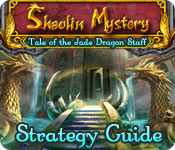















 Subscribe by email. Enter your email address below:
Subscribe by email. Enter your email address below: 