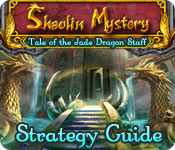Getting Started
Although this game is part 3 of a series, you can play it as a standalone game. In the title menu, if you want to play on from MM2, select ‘import’; if you want to start a new game simply select ‘start’.
First select the difficulty mode. There are 4 difficulty levels at which you can play this game: very easy, easy, normal and hard. The difference between those levels is mainly that fights are much harder when the difficulty level increases. Additionally, only in hard mode can you find all 11 animal kings.
Next, you can select whether you want to use guide arrows or not. These arrows are very useful, especially if you’re playing this game for the first time. Throughout the game you can switch them on and off by hitting F5. Note that the arrows only appear when you change windows.
The developers of this game have really listened to their players, and in this installment of the game you can select to have visible or invisible encounters. Invisible encounters means that you never know when you are going to be attacked next, while you can see your visible enemies coming. Note that you can’t change this setting during the game.
When using invisible encounters, Marine will have a skill that allows you to set the encounter rate (hide or flight). You don’t get this with visible encounters. In addition, when you use visible encounters only a few enemies respawn when you change windows, but enough of them respawn to give you plenty of training opportunities. However, many animal kings are still invisible, and encounters on the world maps are invisible, too.
Finally, you can select to play a basic tutorial, giving you basic instructions on your menus and how to move around.
Menus
There are 3 main menu keys. They are:
ESC - the main menu with items and equipment lists etc. You can also save here.
S - the quests menu. The open quests are listed on the first window. Click arrow left from the quest with the highest number to get your completed quests list.
A - the party list. Here you can change active members of your party by moving them from one side of the screen to the other.
Battle
The battle system in MM3 is pretty standard for RPGs. When you get to a battle screen, you first need to select if you want to fight, rush or escape. ‘Fight’ means that you manually select the action for each one of your characters. These actions can be:
Attack – melee attack with whatever weapon you’re holding.
Skill – attack with a spell specific to your character, or choose a skill to heal a party member or boost your status.
Defend – you don’t attack but defend yourself against coming attacks. You may lose less HP this way.
Item – select an item to heal or cure a party member, or to throw at the enemy.
Keep an eye on your characters’ status bars during fights. When their HP (green) bar gets reduced to 0, your character is knocked out and won’t be able to participate in the rest of the battle. When all your characters are knocked out, you lose and will have to go back to a previous save. For some battles you don’t have to go to a previous save, but you lose 10% of your gold.
KO’d characters can be revived with mandragore, both during and outside of battles. At a certain level Abu will also gain the “cure KO” skill that you can also use during and outside of battles. You can further heal people during and outside of battle with various potions and foods, and some characters have healing spells. You can also revive and heal everyone in your party by sleeping in an inn or your headquarters. Note that Marine can revive herself once during each battle.
Skill actions generally cost MP. When your MP (blue bar) reaches 0, you can’t cast any more spells until you’ve rested or taken MP-increasing items.
During battle, you may get afflicted with various negative statuses. Some statuses, such as fatigue, boredom and cold, affect your ability to fight. Others, such as bleed or venom, actually reduce your HP with each action. You need to cure those during your fights if you don’t want your characters to die. In addition, some of the statuses remain after the fight until you rest or otherwise cure them. The venom status will keep reducing your HP while you walk. However, you will know if you’re walking around with a poisoned character as the screen will flash red.
Character Stats
Always equip everyone with the best armor and weapons you can find. Also pay attention to the bonus qualities items have, such as protection against a particular color magic or afflictions such as fatigue and blindness. Some items may be cursed, however. These items generally are very good, but the problem is that you can’t unequip them. To get them off you need to go to one of the shrines on the world map and ask for exorcism.
Regularly swap the orbs you’ve collected at the various guilds for stats increases, and when you have some money to spare go to the guilds to buy more increases (they’re all 1000G per person per guild). Finally, get everyone in your party promoted in the shrines on the world maps. Each different promotion will give different stats increases. Don’t forget these as the extra stats will make you much stronger in battle!
Useful Skills
Marine has a few useful skills you should know about. Going into Marine’s SKILL menu from the ESC menu (when you’re not in battle) you can select the following options:
Strategy -Here you can pick one of three battle options, which are
-- COUNTER - This is a good strategy but can be tricky if you meet an opponent who also counters. In that case Marine and the opponent will keep hitting each other until one of them is dead.
-- REGEN - Marine regenerates some HP each round.
-- ATTACK FIRST - I personally like this one, as you can get a hit in (and often eliminate one of the opponents) before anyone else.
Hide or Flight - Change the random encounter rate. This sets the minimum number of steps to take before you encounter any opponents. You can set it to low when you’ve found a good place to do some leveling up or high when you just want to make it through a map as quickly as possible. Note that this is only available when you’ve selected invisible encounters. Visible monsters can’t be changed.
Talk - When you’ve forgotten where you are going, select Marine’s Talk skill from the SKILL menu for a reminder.